Advanced usage
Customize resource options
By default ModelResource introspects model
fields and creates Field attributes with an
appropriate Widget for each field.
Fields are generated automatically by introspection on the declared model class. The field defines the relationship between the resource we are importing (for example, a csv row) and the instance we want to update. Typically, the row data will map onto a single model instance. The row data will be set onto model instance attributes (including instance relations) during the import process.
In a simple case, the name of the row headers will map exactly onto the names of the model attributes, and the import process will handle this mapping. In more complex cases, model attributes and row headers may differ, and we will need to declare explicitly declare this mapping. See Model relations for more information.
Declare import fields
You can optionally use the fields declaration to affect which fields are handled during import.
To affect which model fields will be included in a resource, use the fields option to whitelist fields:
class BookResource(resources.ModelResource):
class Meta:
model = Book
fields = ('id', 'name', 'price',)
Or the exclude option to blacklist fields:
class BookResource(resources.ModelResource):
class Meta:
model = Book
exclude = ('imported', )
Field ordering
The precedence for the order of fields for import / export is defined as follows:
import_orderorexport_order(if defined)
fields(if defined)The order derived from the underlying model instance.
When importing or exporting, the ordering defined by fields is used, however an explicit order for importing or
exporting fields can be set using the either the import_order or export_order options:
class BookResource(resources.ModelResource):
class Meta:
model = Book
fields = ('id', 'name', 'author', 'price',)
import_order = ('id', 'price',)
export_order = ('id', 'price', 'author', 'name')
Where import_order or export_order contains a subset of fields then the import_order and
export_order fields will be processed first.
If no fields, import_order or export_order is defined then fields are created via introspection of the model
class. The order of declared fields in the model instance is preserved, and any non-model fields are last in the
ordering.
Model relations
When defining ModelResource fields it is
possible to follow model relationships:
class BookResource(resources.ModelResource):
class Meta:
model = Book
fields = ('author__name',)
This example declares that the Author.name value (which has a foreign key relation to Book) will appear in the
export.
Note that declaring the relationship using this syntax sets field as readonly, meaning this field will be skipped
when importing data. To understand how to import model relations, see Importing model relations.
Explicit field declaration
We can declare fields explicitly to give us more control over the relationship between the row and the model attribute.
In the example below, we use the attribute kwarg to define the model attribute, and column_name to define the
column name (i.e. row header):
from import_export.fields import Field
class BookResource(resources.ModelResource):
published = Field(attribute='published', column_name='published_date')
class Meta:
model = Book
See also
- Fields
Available field types and options.
Custom workflow based on import values
You can extend the import process to add workflow based on changes to persisted model instances.
For example, suppose you are importing a list of books and you require additional workflow on the date of publication. In this example, we assume there is an existing unpublished book instance which has a null ‘published’ field.
There will be a one-off operation to take place on the date of publication, which will be identified by the presence of the ‘published’ field in the import file.
To achieve this, we need to test the existing value taken from the persisted instance (i.e. prior to import
changes) against the incoming value on the updated instance.
Both instance and original are attributes of RowResult.
You can override the after_import_row() method to check if the
value changes:
class BookResource(resources.ModelResource):
def after_import_row(self, row, row_result, **kwargs):
if getattr(row_result.original, "published") is None \
and getattr(row_result.instance, "published") is not None:
# import value is different from stored value.
# exec custom workflow...
class Meta:
model = Book
store_instance = True
Note
The
originalattribute will be null ifskip_diffis True.The
instanceattribute will be null ifstore_instanceis False.
Field widgets
A widget is an object associated with each field declaration. The widget has two roles:
Transform the raw import data into a python object which is associated with the instance (see
clean()).Export persisted data into a suitable export format (see
render()).
There are widgets associated with character data, numeric values, dates, foreign keys. You can also define your own widget and associate it with the field.
A ModelResource creates fields with a default widget for a given field type via
introspection. If the widget should be initialized with different arguments, this can be done via an explicit
declaration or via the widgets dict.
For example, the published field is overridden to use a different date format. This format will be used both for
importing and exporting resource:
class BookResource(resources.ModelResource):
published = Field(attribute='published', column_name='published_date',
widget=DateWidget(format='%d.%m.%Y'))
class Meta:
model = Book
Declaring fields may affect the export order of the fields. If this is an issue, you can either declare the
export_order attribute, or declare widget parameters using the widgets
dict declaration:
class BookResource(resources.ModelResource):
class Meta:
model = Book
widgets = {
'published': {'format': '%d.%m.%Y'},
}
Modify render() return type
By default, render() will return a string type for export. There may be use cases where a native type is
required from export. If so, you can use the coerce_to_string parameter if the widget supports it.
By default, coerce_to_string is True, but if you set this to False, then the native type will be returned
during export:
class BookResource(resources.ModelResource):
published = Field(attribute='published', column_name='published_date',
widget=DateWidget(format='%Y-%m-%d', coerce_to_string=False))
class Meta:
model = Book
See also
- Widgets
Available widget types and options.
Validation during import
The import process will include basic validation during import. This validation can be customized or extended if required.
The import process distinguishes between:
Validation errors which arise when failing to parse import data correctly.
General exceptions which arise during processing.
Errors are retained in each RowResult instance which is stored in the single
Result instance which is returned from the import process.
The import_data() method takes optional parameters which can be used to
customize the handling of errors. Refer to the method documentation for specific details.
For example, to iterate over errors produced from an import:
result = self.resource.import_data(self.dataset, raise_errors=False)
if result.has_errors():
for row in result.rows:
for error in row.errors:
print(str(error.error))
If using the Admin UI, errors are presented to the user during import (see below).
Field level validation
Validation of input can be performed during import by a widget’s clean() method by
raising a ValueError.
Consult the widget documentation for more information.
You can supply your own field level validation by overriding clean(), for example:
class PositiveIntegerWidget(IntegerWidget):
"""Returns a positive integer value"""
def clean(self, value, row=None, **kwargs):
val = super().clean(value, row=row, **kwargs)
if val < 0:
raise ValueError("value must be positive")
return val
Field level errors will be presented in the Admin UI, for example:
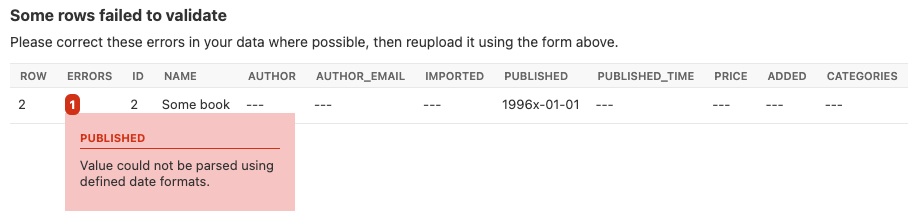
A screenshot showing a field specific error.
Instance level validation
You can optionally configure import-export to perform model instance validation during import by enabling the
clean_model_instances attribute.
You can override the full_clean(). method to provide extra validation, either at field or instance level:
class Book(models.Model):
def full_clean(self, exclude=None, validate_unique=True):
super().full_clean(exclude, validate_unique)
# non field specific validation
if self.published < date(1900, 1, 1):
raise ValidationError("book is out of print")
# field specific validation
if self.name == "Ulysses":
raise ValidationError({"name": "book has been banned"})
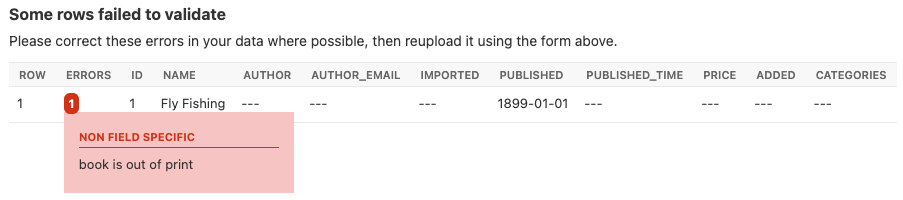
A screenshot showing a non field specific error.
Importing model relations
If you are importing data for a model instance which has a foreign key relationship to another model then import-export can handle the lookup and linking to the related model.
Foreign Key relations
ForeignKeyWidget allows you to declare a reference to a related model. For example, if we are importing a ‘book’
csv file, then we can have a single field which references an author by name.
id,title,author
1,The Hobbit, J. R. R. Tolkien
We would have to declare our BookResource to use the author name as the foreign key reference:
from import_export import fields, resources
from import_export.widgets import ForeignKeyWidget
class BookResource(resources.ModelResource):
author = fields.Field(
column_name='author',
attribute='author',
widget=ForeignKeyWidget(Author, field='name'))
class Meta:
model = Book
fields = ('author',)
By default, ForeignKeyWidget will use ‘pk’ as the lookup field, hence we have to pass ‘name’ as the lookup field.
This relies on ‘name’ being a unique identifier for the related model instance, meaning that a lookup on the related
table using the field value will return exactly one result.
This is implemented as a Model.objects.get() query, so if the instance in not uniquely identifiable based on the
given arg, then the import process will raise either DoesNotExist or MultipleObjectsReturned errors.
See also Creating non existent relations.
Refer to the ForeignKeyWidget documentation for more detailed information.
Many-to-many relations
ManyToManyWidget allows you to import m2m references. For example, we can import associated categories with our
book import. The categories refer to existing data in a Category table, and are uniquely referenced by category
name. We use the pipe separator in the import file, which means we have to declare this in the ManyToManyWidget
declaration.
id,title,categories
1,The Hobbit,Fantasy|Classic|Movies
class BookResource(resources.ModelResource):
categories = fields.Field(
column_name='categories',
attribute='categories',
widget=widgets.ManyToManyWidget(Category, field='name', separator='|')
)
class Meta:
model = Book
Creating non existent relations
The examples above rely on the relation data being present prior to the import. It is a common use-case to create the data if it does not already exist. It is possible to achieve this as follows:
class BookResource(resources.ModelResource):
def before_import_row(self, row, **kwargs):
author_name = row["author"]
Author.objects.get_or_create(name=author_name, defaults={"name": author_name})
class Meta:
model = Book
The code above can be adapted to handle m2m relationships.
You can also achieve similar by subclassing the widget clean() method to
create the object if it does not already exist. An example for ManyToManyWidget is
here.
Customize relation lookup
The ForeignKeyWidget and ManyToManyWidget widgets will look for relations by searching the entire relation
table for the imported value. This is implemented in the get_queryset()
method. For example, for an Author relation, the lookup calls Author.objects.all().
In some cases, you may want to customize this behaviour, and it can be a requirement to pass dynamic values in.
For example, suppose we want to look up authors associated with a certain publisher id. We can achieve this by passing
the publisher id into the Resource constructor, which can then be passed to the widget:
class BookResource(resources.ModelResource):
def __init__(self, publisher_id):
super().__init__()
self.fields["author"] = fields.Field(
attribute="author",
column_name="author",
widget=AuthorForeignKeyWidget(publisher_id),
)
The corresponding ForeignKeyWidget subclass:
class AuthorForeignKeyWidget(ForeignKeyWidget):
model = Author
field = 'name'
def __init__(self, publisher_id, **kwargs):
super().__init__(self.model, field=self.field, **kwargs)
self.publisher_id = publisher_id
def get_queryset(self, value, row, *args, **kwargs):
return self.model.objects.filter(publisher_id=self.publisher_id)
Then if the import was being called from another module, we would pass the publisher_id into the Resource:
>>> resource = BookResource(publisher_id=1)
If you need to pass dynamic values to the Resource from an Admin integration, refer to How to dynamically set resource values.
Django Natural Keys
The ForeignKeyWidget also supports using Django’s natural key functions. A
manager class with the get_by_natural_key function is required for importing
foreign key relationships by the field model’s natural key, and the model must
have a natural_key function that can be serialized as a JSON list in order to
export data.
The primary utility for natural key functionality is to enable exporting data that can be imported into other Django environments with different numerical primary key sequences. The natural key functionality enables handling more complex data than specifying either a single field or the PK.
The example below illustrates how to create a field on the BookResource that
imports and exports its author relationships using the natural key functions
on the Author model and modelmanager.
The resource _meta option use_natural_foreign_keys enables this setting
for all Models that support it.
from import_export.fields import Field
from import_export.widgets import ForeignKeyWidget
class AuthorManager(models.Manager):
def get_by_natural_key(self, name):
return self.get(name=name)
class Author(models.Model):
objects = AuthorManager()
name = models.CharField(max_length=100)
birthday = models.DateTimeField(auto_now_add=True)
def natural_key(self):
return (self.name,)
# Only the author field uses natural foreign keys.
class BookResource(resources.ModelResource):
author = Field(
column_name = "author",
attribute = "author",
widget = ForeignKeyWidget(Author, use_natural_foreign_keys=True)
)
class Meta:
model = Book
# All widgets with foreign key functions use them.
class BookResource(resources.ModelResource):
class Meta:
model = Book
use_natural_foreign_keys = True
Read more at Django Serialization.
Create or update model instances
When you are importing a file using import-export, the file is processed row by row. For each row, the import process is going to test whether the row corresponds to an existing stored instance, or whether a new instance is to be created.
If an existing instance is found, then the instance is going to be updated with the values from the imported row, otherwise a new row will be created.
In order to test whether the instance already exists, import-export needs to use a field (or a combination of fields) in the row being imported. The idea is that the field (or fields) will uniquely identify a single instance of the model type you are importing.
To define which fields identify an instance, use the import_id_fields meta attribute. You can use this declaration
to indicate which field (or fields) should be used to uniquely identify the row. If you don’t declare
import_id_fields, then a default declaration is used, in which there is only one field: ‘id’.
For example, you can use the ‘isbn’ number instead of ‘id’ to uniquely identify a Book as follows:
class BookResource(resources.ModelResource):
class Meta:
model = Book
import_id_fields = ('isbn',)
fields = ('isbn', 'name', 'author', 'price',)
Note
If setting import_id_fields, you must ensure that the data can uniquely identify a single row. If the chosen
field(s) select more than one row, then a MultipleObjectsReturned exception will be raised. If no row is
identified, then DoesNotExist exception will be raised.
Access instances after import
Access instance summary data
The instance pk and representation (i.e. output from repr()) can be accessed after import:
rows = [
(1, 'Lord of the Rings'),
]
dataset = tablib.Dataset(*rows, headers=['id', 'name'])
resource = BookResource()
result = resource.import_data(dataset)
for row_result in result:
print("%d: %s" % (row_result.object_id, row_result.object_repr))
Access full instance data
All ‘new’, ‘updated’ and ‘deleted’ instances can be accessed after import if the
store_instance meta attribute is set.
For example, this snippet shows how you can retrieve persisted row data from a result:
class BookResourceWithStoreInstance(resources.ModelResource):
class Meta:
model = Book
store_instance = True
rows = [
(1, 'Lord of the Rings'),
]
dataset = tablib.Dataset(*rows, headers=['id', 'name'])
resource = BookResourceWithStoreInstance()
result = resource.import_data(dataset)
for row_result in result:
print(row_result.instance.pk)
Handling duplicate data
If an existing instance is identified during import, then the existing instance will be updated, regardless of whether
the data in the import row is the same as the persisted data or not. You can configure the import process to skip the
row if it is duplicate by using setting skip_unchanged.
If skip_unchanged is enabled, then the import process will check each
ns
defined import field and perform a simple comparison with the existing instance, and if all comparisons are equal, then
the row is skipped. Skipped rows are recorded in the row RowResult object.
You can override the skip_row() method to have full control over the skip row implementation.
Also, the report_skipped option controls whether skipped records appear
in the import RowResult object, and whether skipped records will show in the import
preview page in the Admin UI:
class BookResource(resources.ModelResource):
class Meta:
model = Book
skip_unchanged = True
report_skipped = False
fields = ('id', 'name', 'price',)
See also
How to set a value on all imported instances prior to persisting
You may have a use-case where you need to set the same value on each instance created during import. For example, it might be that you need to set a value read at runtime on all instances during import.
You can define your resource to take the associated instance as a param, and then set it on each import instance:
class BookResource(ModelResource):
def __init__(self, publisher_id):
self.publisher_id = publisher_id
def before_save_instance(self, instance, row, **kwargs):
instance.publisher_id = self.publisher_id
class Meta:
model = Book
See also How to dynamically set resource values.
Advanced data manipulation on export
Not all data can be easily extracted from an object/model attribute.
In order to turn complicated data model into a (generally simpler) processed
data structure on export, dehydrate_<fieldname> method should be defined:
from import_export.fields import Field
class BookResource(resources.ModelResource):
full_title = Field()
class Meta:
model = Book
def dehydrate_full_title(self, book):
book_name = getattr(book, "name", "unknown")
author_name = getattr(book.author, "name", "unknown")
return '%s by %s' % (book_name, author_name)
In this case, the export looks like this:
>>> from app.admin import BookResource
>>> dataset = BookResource().export()
>>> print(dataset.csv)
full_title,id,name,author,author_email,imported,published,price,categories
Some book by 1,2,Some book,1,,0,2012-12-05,8.85,1
It is also possible to pass a method name in to the Field() constructor. If this method
name is supplied, then that method
will be called as the ‘dehydrate’ method.
Filtering querysets during export
You can use filter_export() to filter querysets
during export. See also Customize admin export forms.
Signals
To hook in the import-export workflow, you can connect to post_import,
post_export signals:
from django.dispatch import receiver
from import_export.signals import post_import, post_export
@receiver(post_import, dispatch_uid='balabala...')
def _post_import(model, **kwargs):
# model is the actual model instance which after import
pass
@receiver(post_export, dispatch_uid='balabala...')
def _post_export(model, **kwargs):
# model is the actual model instance which after export
pass
Concurrent writes
There is specific consideration required if your application allows concurrent writes to data during imports.
For example, consider this scenario:
An import process is run to import new books identified by title.
The
get_or_init_instance()is called and identifies that there is no existing book with this title, hence the import process will create it as a new record.At that exact moment, another process inserts a book with the same title.
As the row import process completes,
save()is called and an error is thrown because the book already exists in the database.
By default, import-export does not prevent this situation from occurring, therefore you need to consider what processes might be modifying shared tables during imports, and how you can mitigate risks. If your database enforces integrity, then you may get errors raised, if not then you may get duplicate data.
Potential solutions are:
Use one of the import workflow methods to lock a table during import if the database supports it.
This should only be done in exceptional cases because there will be a performance impact.
You will need to release the lock both in normal workflow and if there are errors.
Override
do_instance_save()to perform a update_or_create(). This can ensure that data integrity is maintained if there is concurrent access.Modify working practices so that there is no risk of concurrent writes. For example, you could schedule imports to only run at night.
This issue may be more prevalent if using bulk imports. This is because instances are held in memory for longer before being written in bulk, therefore there is potentially more risk of another process modifying an instance before it has been persisted.
Admin integration
One of the main features of import-export is the support for integration with the Django Admin site. This provides a convenient interface for importing and exporting Django objects.
Please install and run the example application to become familiar with Admin integration.
Integrating import-export with your application requires extra configuration.
Admin integration is achieved by subclassing
ImportExportModelAdmin or one of the available
mixins (ImportMixin,
ExportMixin,
ImportExportMixin):
# app/admin.py
from .models import Book
from import_export.admin import ImportExportModelAdmin
class BookAdmin(ImportExportModelAdmin):
resource_classes = [BookResource]
admin.site.register(Book, BookAdmin)
Once this configuration is present (and server is restarted), ‘import’ and ‘export’ buttons will be presented to the user. Clicking each button will open a workflow where the user can select the type of import or export.
You can assign multiple resources to the resource_classes attribute. These resources will be presented in a select
dropdown in the UI.
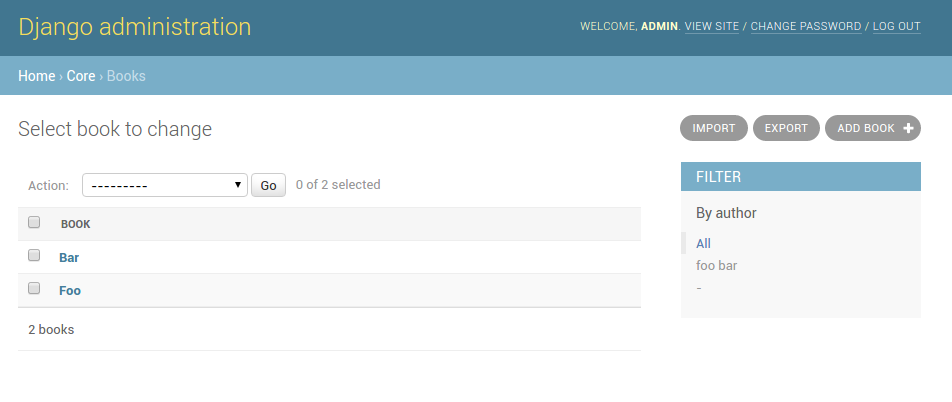
A screenshot of the change view with Import and Export buttons.
Importing
To enable import, subclass ImportExportModelAdmin or use
one of the available mixins, i.e. ImportMixin, or
ImportExportMixin.
Enabling import functionality means that a UI button will automatically be presented on the Admin page:
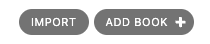
When clicked, the user will be directed into the import workflow. By default, import is a two step process, though it can be configured to be a single step process (see IMPORT_EXPORT_SKIP_ADMIN_CONFIRM).
The two step process is:
Select the file and format for import.
Preview the import data and confirm import.
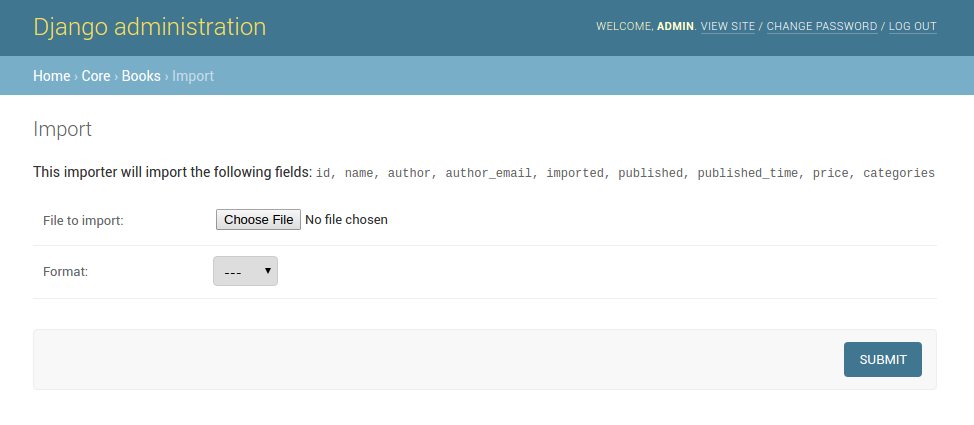
A screenshot of the ‘import’ view.
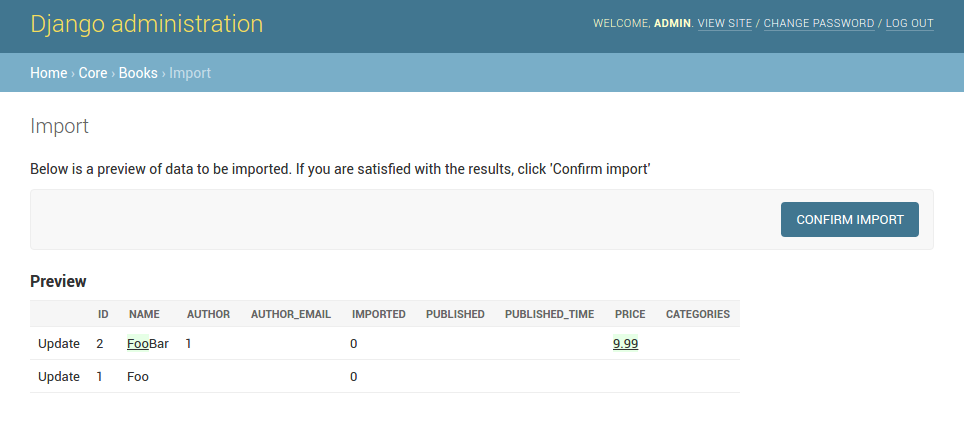
A screenshot of the ‘confirm import’ view.
Import confirmation
To support import confirmation, uploaded data is written to temporary storage after step 1 (choose file), and read back for final import after step 2 (import confirmation).
There are three mechanisms for temporary storage.
Temporary file storage on the host server (default). This is suitable for development only. Use of temporary filesystem storage is not recommended for production sites.
The Django cache.
To modify which storage mechanism is used, please refer to the setting IMPORT_EXPORT_TMP_STORAGE_CLASS.
Temporary resources are removed when data is successfully imported after the confirmation step.
Your choice of temporary storage will be influenced by the following factors:
Sensitivity of the data being imported.
Volume and frequency of uploads.
File upload size.
Use of containers or load-balanced servers.
Warning
If users do not complete the confirmation step of the workflow, or if there are errors during import, then temporary resources may not be deleted. This will need to be understood and managed in production settings. For example, using a cache expiration policy or cron job to clear stale resources.
Exporting
As with import, it is also possible to configure export functionality.
To do this, subclass ImportExportModelAdmin or use
one of the available mixins, i.e. ExportMixin, or
ImportExportMixin.
Enabling export functionality means that a UI button will automatically be presented on the Admin page:
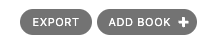
When clicked, the user will be directed into the export workflow.
Export is a two step process. When the ‘export’ button is clicked, the user will be directed to a new screen, where ‘resource’ and ‘file format’ can be selected.
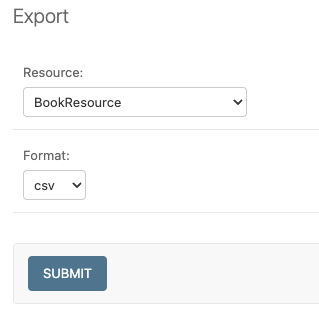
The export ‘confirm’ page.
Once ‘submit’ is clicked, the export file will be automatically downloaded to the client (usually to the ‘Downloads’ folder).
Exporting via Admin action
It’s possible to configure the Admin UI so that users can select which items they want to export:
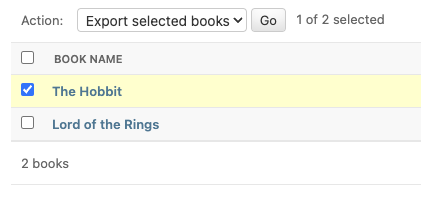
To do this, simply declare an Admin instance which includes ExportActionMixin:
class BookAdmin(ImportExportModelAdmin, ExportActionMixin):
# additional config can be supplied if required
pass
Then register this Admin:
admin.site.register(Book, BookAdmin)
Note that the above example refers specifically to the example application, you’ll have to modify this to refer to your own model instances. In the example application, the ‘Category’ model has this functionality.
When ‘Go’ is clicked for the selected items, the user will be directed to the export ‘confirm’ page. It is possible to disable this extra step by setting the IMPORT_EXPORT_SKIP_ADMIN_ACTION_EXPORT_UI flag
Export from model instance change form
When export via admin action is enabled, then it is also possible to export from a model instance change form:
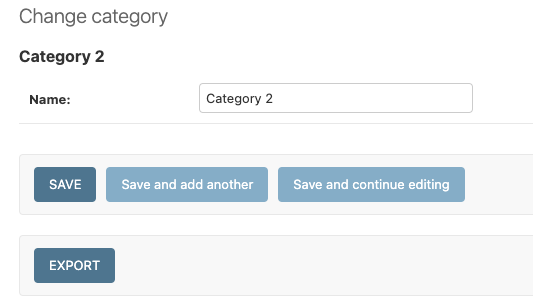
Export from model instance change form
When ‘Export’ is clicked, the user will be directed to the export ‘confirm’ page.
This button can be removed from the UI by setting the
show_change_form_export attribute, for example:
class CategoryAdmin(ExportActionModelAdmin):
show_change_form_export = False
Customize admin import forms
It is possible to modify default import forms used in the model admin. For
example, to add an additional field in the import form, subclass and extend the
ImportForm (note that you may want to also
consider ConfirmImportForm as importing is a
two-step process).
To use your customized form(s), change the respective attributes on your
ModelAdmin class:
For example, imagine you want to import books for a specific author. You can
extend the import forms to include author field to select the author from.
Note
Importing an E-Book using the example application demonstrates this.
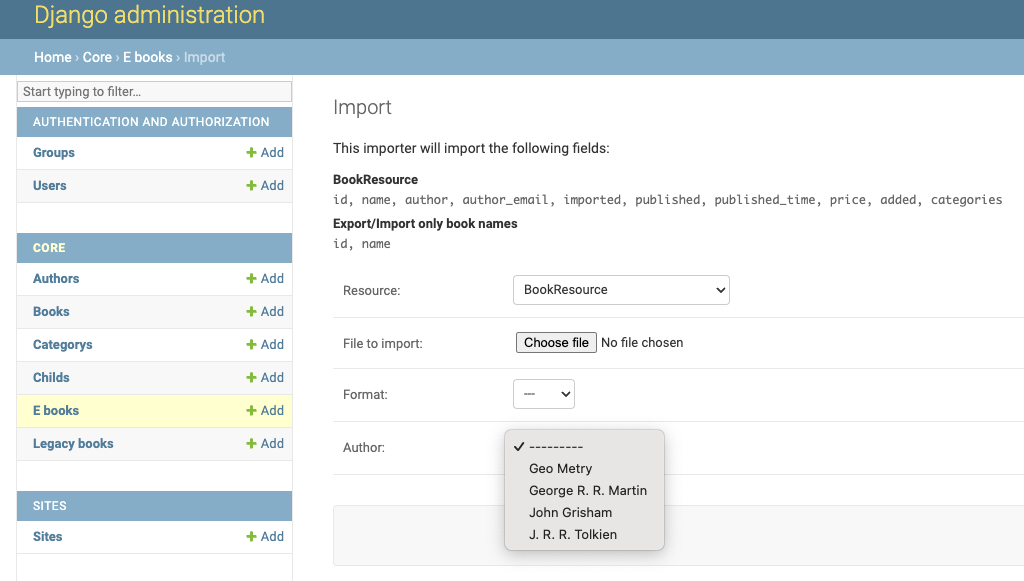
A screenshot of a customized import view.
Customize forms (for example see tests/core/forms.py):
class CustomImportForm(ImportForm):
author = forms.ModelChoiceField(
queryset=Author.objects.all(),
required=True)
class CustomConfirmImportForm(ConfirmImportForm):
author = forms.ModelChoiceField(
queryset=Author.objects.all(),
required=True)
Customize ModelAdmin (for example see tests/core/admin.py):
class CustomBookAdmin(ImportMixin, admin.ModelAdmin):
resource_classes = [BookResource]
import_form_class = CustomImportForm
confirm_form_class = CustomConfirmImportForm
def get_confirm_form_initial(self, request, import_form):
initial = super().get_confirm_form_initial(request, import_form)
# Pass on the `author` value from the import form to
# the confirm form (if provided)
if import_form:
initial['author'] = import_form.cleaned_data['author']
return initial
admin.site.register(Book, CustomBookAdmin)
To further customize the import forms, you might like to consider overriding the following
ImportMixin methods:
For example, to pass extract form values (so that they get passed to the import process):
def get_import_data_kwargs(self, request, *args, **kwargs):
"""
Return form data as kwargs for import_data.
"""
form = kwargs.get('form')
if form:
return form.cleaned_data
return {}
The parameters can then be read from Resource methods, such as:
See also
- Admin
available mixins and options.
Customize admin export forms
It is also possible to add fields to the export form so that export data can be filtered. For example, we can filter exports by Author.
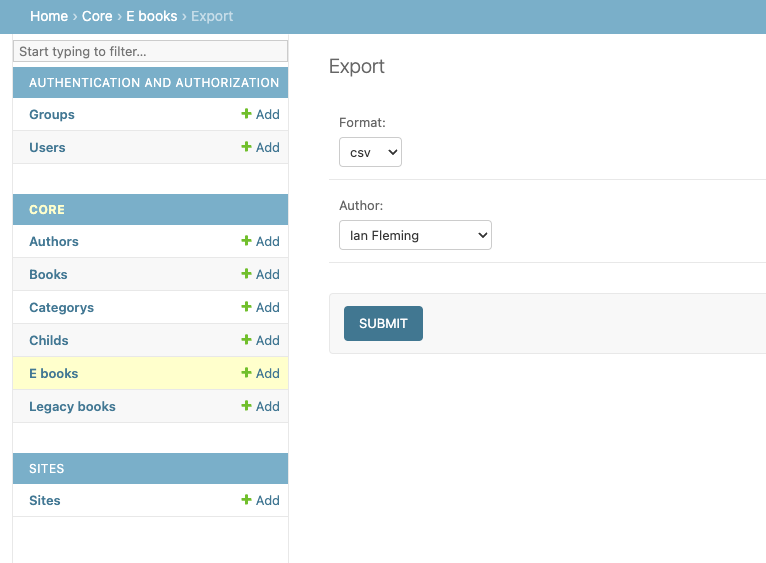
A screenshot of a customized export view.
Customize forms (for example see tests/core/forms.py):
class CustomExportForm(AuthorFormMixin, ExportForm):
"""Customized ExportForm, with author field required."""
author = forms.ModelChoiceField(
queryset=Author.objects.all(),
required=True)
Customize ModelAdmin (for example see tests/core/admin.py):
class CustomBookAdmin(ImportMixin, ImportExportModelAdmin):
resource_classes = [EBookResource]
export_form_class = CustomExportForm
def get_export_resource_kwargs(self, request, *args, **kwargs):
export_form = kwargs["export_form"]
if export_form:
return dict(author_id=export_form.cleaned_data["author"].id)
return {}
admin.site.register(Book, CustomBookAdmin)
Create a Resource subclass to apply the filter
(for example see tests/core/admin.py):
class EBookResource(ModelResource):
def __init__(self, **kwargs):
super().__init__()
self.author_id = kwargs.get("author_id")
def filter_export(self, queryset, *args, **kwargs):
return queryset.filter(author_id=self.author_id)
class Meta:
model = EBook
In this example, we can filter an EBook export using the author’s name.
Create a custom form which defines ‘author’ as a required field.
Create a ‘CustomBookAdmin’ class which defines a
Resource, and overridesget_export_resource_kwargs(). This ensures that the author id will be passed to theResourceconstructor.Create a
Resourcewhich is instantiated with theauthor_id, and can filter the queryset as required.
Using multiple resources
It is possible to set multiple resources both to import and export ModelAdmin classes.
The ImportMixin, ExportMixin, ImportExportMixin and ImportExportModelAdmin classes accepts
subscriptable type (list, tuple, …) as resource_classes parameter.
The subscriptable could also be returned from one of the following:
If there are multiple resources, the resource chooser appears in import/export admin form. The displayed name of the resource can be changed through the name parameter of the Meta class.
Use multiple resources:
from import_export import resources
from core.models import Book
class BookResource(resources.ModelResource):
class Meta:
model = Book
class BookNameResource(resources.ModelResource):
class Meta:
model = Book
fields = ['id', 'name']
name = "Export/Import only book names"
class CustomBookAdmin(ImportMixin, admin.ModelAdmin):
resource_classes = [BookResource, BookNameResource]
How to dynamically set resource values
There are a few use cases where it is desirable to dynamically set values in the Resource. For example, suppose you are importing via the Admin console and want to use a value associated with the authenticated user in import queries.
Suppose the authenticated user (stored in the request object) has a property called publisher_id. During
import, we want to filter any books associated only with that publisher.
First of all, override the get_import_resource_kwargs() method so that the request user is retained:
class BookAdmin(ImportExportMixin, admin.ModelAdmin):
# attribute declarations not shown
def get_import_resource_kwargs(self, request, *args, **kwargs):
kwargs = super().get_resource_kwargs(request, *args, **kwargs)
kwargs.update({"user": request.user})
return kwargs
Now you can add a constructor to your Resource to store the user reference, then override get_queryset() to
return books for the publisher:
class BookResource(ModelResource):
def __init__(self, user):
self.user = user
def get_queryset(self):
return self._meta.model.objects.filter(publisher_id=self.user.publisher_id)
class Meta:
model = Book
Interoperability with 3rd party libraries
import-export extends the Django Admin interface. There is a possibility that clashes may occur with other 3rd party libraries which also use the admin interface.
django-admin-sortable2
Issues have been raised due to conflicts with setting change_list_template. There is a workaround listed here. Also, refer to this issue. If you want to patch your own installation to fix this, a patch is available here.
django-polymorphic
Refer to this issue.
template skipped due to recursion issue
Refer to this issue.
django-debug-toolbar
If you use import-export using with django-debug-toolbar.
then you need to configure debug_toolbar=False or DEBUG=False,
It has been reported that the the import/export time will increase ~10 times.
Refer to this PR.
Security
Enabling the Admin interface means that you should consider the security implications. Some or all of the following points may be relevant.
Is there potential for untrusted imports?
What is the source of your import file?
Is this coming from an external source where the data could be untrusted?
Could source data potentially contain malicious content such as script directives or Excel formulae?
Even if data comes from a trusted source, is there any content such as HTML which could cause issues when rendered in a web page?
What is the potential risk for exported data?
If there is malicious content in stored data, what is the risk of exporting this data?
Could untrusted input be executed within a spreadsheet?
Are spreadsheets sent to other parties who could inadvertently execute malicious content?
Could data be exported to other formats, such as CSV, TSV or ODS, and then opened using Excel?
Could any exported data be rendered in HTML? For example, csv is exported and then loaded into another web application. In this case, untrusted input could contain malicious code such as active script content.
You should in all cases review Django security documentation before deploying a live Admin interface instance.
Mitigating security risks
Please read the following topics carefully to understand how you can improve the security of your implementation.
Sanitize exports
By default, import-export does not sanitize or process imported data. Malicious content, such as script directives, can be imported into the database, and can be exported without any modification.
Note
HTML content, if exported into ‘html’ format, will be sanitized to remove scriptable content.
This sanitization is performed by the tablib library.
You can optionally configure import-export to sanitize Excel formula data on export. See IMPORT_EXPORT_ESCAPE_FORMULAE_ON_EXPORT.
Enabling this setting only sanitizes data exported using the Admin Interface. If exporting data programmatically, then you will need to apply your own sanitization.
Limit formats
Limiting the available import or export format types can be considered. For example, if you never need to support import or export of spreadsheet data, you can remove this format from the application.
Imports and exports can be restricted using the following settings:
Set permissions
Consider setting permissions to define which users can import and export.
Raising security issues
Refer to SECURITY.md for details on how to escalate security issues you may have found in import-export.